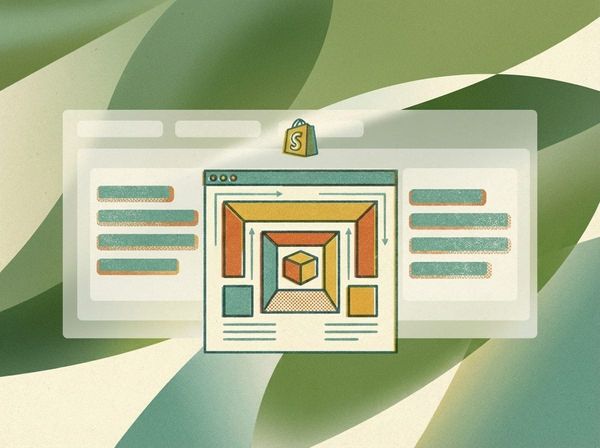GA4 for Shopify CRO (measurement that drives tests)
If you want to improve how customers interact with your Shopify store and increase sales, Google Analytics 4 (GA4) is a must-have tool. It tracks customer behavior in detail, helping you identify where visitors drop off and what needs improvement. With features like event-based tracking, conversion path reporting, and cross-device tracking, GA4 gives you the data you need to run smarter A/B tests and optimize your store's performance.
Here’s what you’ll learn:
- How GA4 tracks key actions like cart abandonment, checkout starts, and purchases.
- Steps to set up GA4 on Shopify using the Google & YouTube app for accurate data collection.
- Best practices to avoid data duplication, filter internal traffic, and define conversion events.
- Key metrics to monitor, like conversion rates, cart abandonment rates, and average order value.
- How GA4 data can guide A/B testing to improve your store’s design and user experience.
Key takeaway: GA4 transforms raw data into actionable insights, helping you make data-driven changes that boost conversions and revenue. For Shopify stores, it’s a game-changer.
Set up GA4 E-commerce Tracking using Shopify Pixels (+How Shopify Pixels Works)
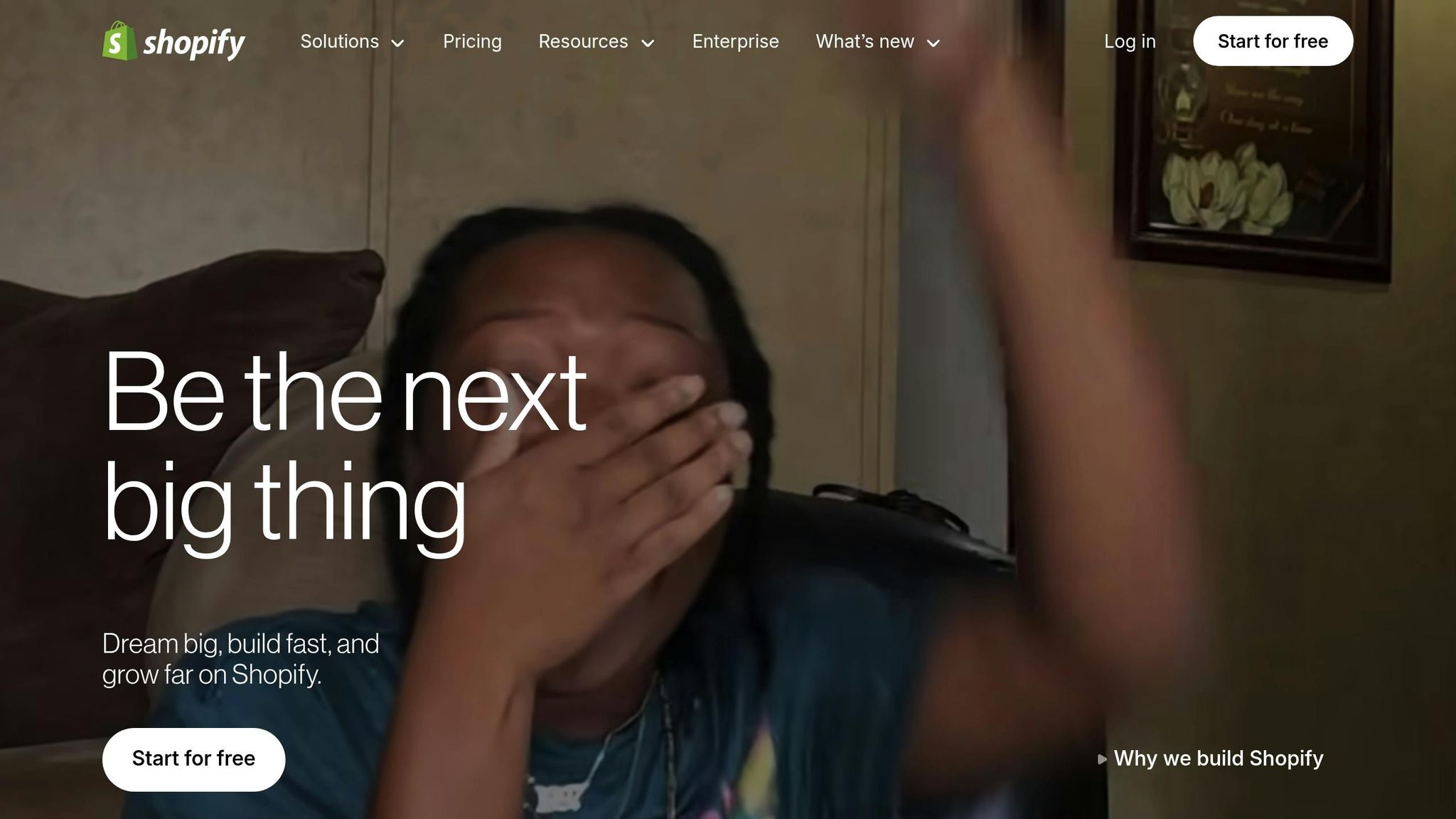
Setting Up GA4 on Shopify
Getting Google Analytics 4 (GA4) set up on your Shopify store is essential if you want to gather meaningful insights about your customers and their behavior. With GA4's advanced tracking capabilities, a proper configuration ensures you collect accurate and actionable data.
GA4 Installation Steps for Shopify
The simplest way to integrate GA4 with your Shopify store is by using the Google & YouTube app. This app, available for free in the Shopify App Store, automates most of the setup process and is designed by Google for eCommerce tracking.
Once you’ve installed the app, log in with your Google account and either connect an existing GA4 property or create a new one. If you’re setting up a new account, select "Create a new Google Analytics account" during the process. The app will generate a measurement ID (formatted like "G-XXXXXXXXXX"), which links your Shopify store’s data to your GA4 property.
The app takes care of adding the GA4 tracking code to every page of your store and automatically configures enhanced eCommerce events. These include key actions like "purchase", "add_to_cart", and "view_item", so there’s no need to manually insert tracking code.
After installation, confirm the setup by checking the Realtime report in your GA4 property. Open your Shopify store in another browser tab, browse through pages, and verify that events like "page_view" or "view_item" are being tracked. To ensure purchase tracking is working, use Shopify’s test payment gateway to place a test order. Confirm that the "purchase" event appears in your GA4 reports, complete with transaction details.
Once you’ve completed the basic setup, fine-tune your configuration to optimize data collection.
Data Collection Best Practices
Avoid data duplication by ensuring only one GA4 implementation is active. If you’ve previously added GA4 tracking code directly to your Shopify theme, remove it before using the Google & YouTube app. Running multiple tracking codes can lead to duplicate data, which distorts your conversion rates and makes it difficult to trust your reports.
Set up filters to exclude internal traffic from your reports. Internal visits from your team, developers, or other non-customer sources can skew your data. In GA4, go to Admin > Data Streams > Web > Configure tag settings > Define internal traffic, and add your office and home IP addresses to filter out these visits.
Define conversion events based on your business goals. While the app automatically marks "purchase" as a conversion, you can add others like "add_to_cart", "begin_checkout", or "sign_up" if they align with your objectives. To set these up, navigate to Admin > Events > Modify events in GA4 and mark the actions you want to track as conversions.
Enable Google Signals to access advanced features like cross-device tracking and demographic insights. This tool helps you understand how customers interact with your store across multiple devices. To enable it, go to Admin > Data Settings > Data Collection in GA4. Keep in mind that Google Signals requires a certain amount of traffic to maintain user privacy.
Adjust your data retention settings to suit your analysis needs. By default, GA4 retains event-level data for two months, but you can extend this to 14 months for a more comprehensive view of trends and performance over time. Longer retention periods are particularly helpful for identifying seasonal patterns and tracking long-term changes.
Finally, test your tracking setup regularly, especially after making major updates to your Shopify theme or installing new apps. Changes to your store’s theme can sometimes disrupt the tracking code added by the Google & YouTube app, resulting in data gaps that can impact your ability to measure performance accurately.
A well-executed GA4 setup ensures you have reliable data to support effective A/B testing and conversion rate optimization (CRO).
Key Shopify CRO Metrics to Track with GA4
GA4's event-driven model captures detailed user interactions that older analytics systems might miss. By tracking these metrics, you can uncover actionable insights to fine-tune your Shopify store's performance.
Important CRO Metrics to Monitor
Once your GA4 setup is in place, focus on these key metrics to identify areas for improvement:
- Conversion Rate: This is the cornerstone metric for any Shopify store. GA4 calculates it by comparing purchase events to total sessions. The event-driven tracking ensures conversions are captured accurately, even across multiple devices.
- Cart Abandonment Rate: This metric highlights potential issues in the checkout process. GA4 helps you track this by analyzing the flow between "add_to_cart", "begin_checkout", and "purchase" events. A high abandonment rate often signals checkout friction that needs attention.
- Average Order Value (AOV): AOV reflects how much customers spend per transaction. GA4 automatically determines this by dividing total revenue by the number of transactions. It's a great way to assess the impact of upselling and cross-selling strategies.
- Product Engagement Metrics: These include "view_item" events, time spent on product pages, and scrolling behavior. By examining these, you can refine product descriptions, improve images, and adjust layouts to better engage shoppers.
- Funnel Drop-off Rates: GA4's funnel exploration reports allow you to see where users exit the conversion process - from product views to cart additions to checkout. Identifying these drop-off points helps you prioritize areas for improvement.
Setting Up GA4 Events for Shopify
While Shopify automatically captures many eCommerce events, you can enhance your data by customizing events in GA4. To create a custom event, go to Admin > Events > Create event and set conditions for specific actions, like tracking discount code applications.
To take it further, add parameters such as item_category, item_brand, or item_variant. You can also create custom dimensions to segment data by customer behavior or traffic source. Marking key events as conversions - like "add_to_cart" - provides deeper insights into the full customer journey.
Audience segmentation is another powerful tool. For example, you can create segments for users who viewed products but didn’t purchase, enabling targeted campaigns to re-engage them and improve conversion rates.
CRO Metrics Comparison
| Metric | Primary Use | Data Freshness | Actionability | Setup Complexity |
|---|---|---|---|---|
| Conversion Rate | Tracks overall performance | Real-time | High – directly impacts revenue | Low – auto setup with Shopify |
| Cart Abandonment | Optimizes checkout process | Real-time | Very High – identifies critical issues | Medium – needs event comparison |
| Average Order Value | Optimizes revenue | Real-time | High – informs pricing strategies | Low – automatically calculated |
| Product Engagement | Refines content and merchandising | Real-time | Medium – improves page presentation | Medium – may need custom events |
| Funnel Drop-offs | Enhances user experience | Periodic updates | Very High – pinpoints problem areas | High – requires funnel setup |
Each metric offers a different perspective on your store's performance. Start with conversion rate and cart abandonment for immediate insights. Then, dive into product engagement and funnel analysis to build a long-term optimization strategy. By leveraging these metrics, you can design targeted experiments that lead to measurable improvements in conversions.
Using GA4 Data for Shopify A/B Testing
Building on the metrics we discussed earlier, GA4 data can be a game-changer for Shopify A/B testing. With its funnel, page, and user path reports, GA4 helps pinpoint areas where conversion improvements can make the biggest impact.
Finding High-Impact Test Opportunities
Start with GA4's funnel exploration to identify where users are dropping off. You can find this under Explore > Funnel exploration. Set up a funnel that tracks key steps, like moving from product views to purchases. Pay close attention to stages with significant drop-offs - these are prime areas to target with A/B tests.
Next, dive into the Engagement reports to analyze page performance. Go to Reports > Engagement > Pages and screens and sort by conversion rate. High-traffic pages with below-average conversion rates are excellent candidates for testing. These pages often hold the most potential for improvement.
User behavior flow is another powerful tool. Through GA4's path exploration, you can compare the navigation paths of users who complete purchases versus those who abandon the process. For example, if the shipping page frequently appears in abandonment paths, you might test repositioning or simplifying shipping details to reduce friction.
Device and traffic source performance comparisons can also uncover opportunities. If mobile users convert at lower rates than desktop users, consider optimizing the mobile experience. Similarly, analyze conversion rates across traffic sources like organic versus paid to identify where landing page tweaks might help.
Time-based patterns in GA4 can refine your approach even further. If conversions drop during specific times, you could test strategies like urgency-focused messages or limited-time promotions during those periods to drive engagement.
These insights serve as the foundation for Clean Commit's structured testing approach.
Clean Commit's Testing Method
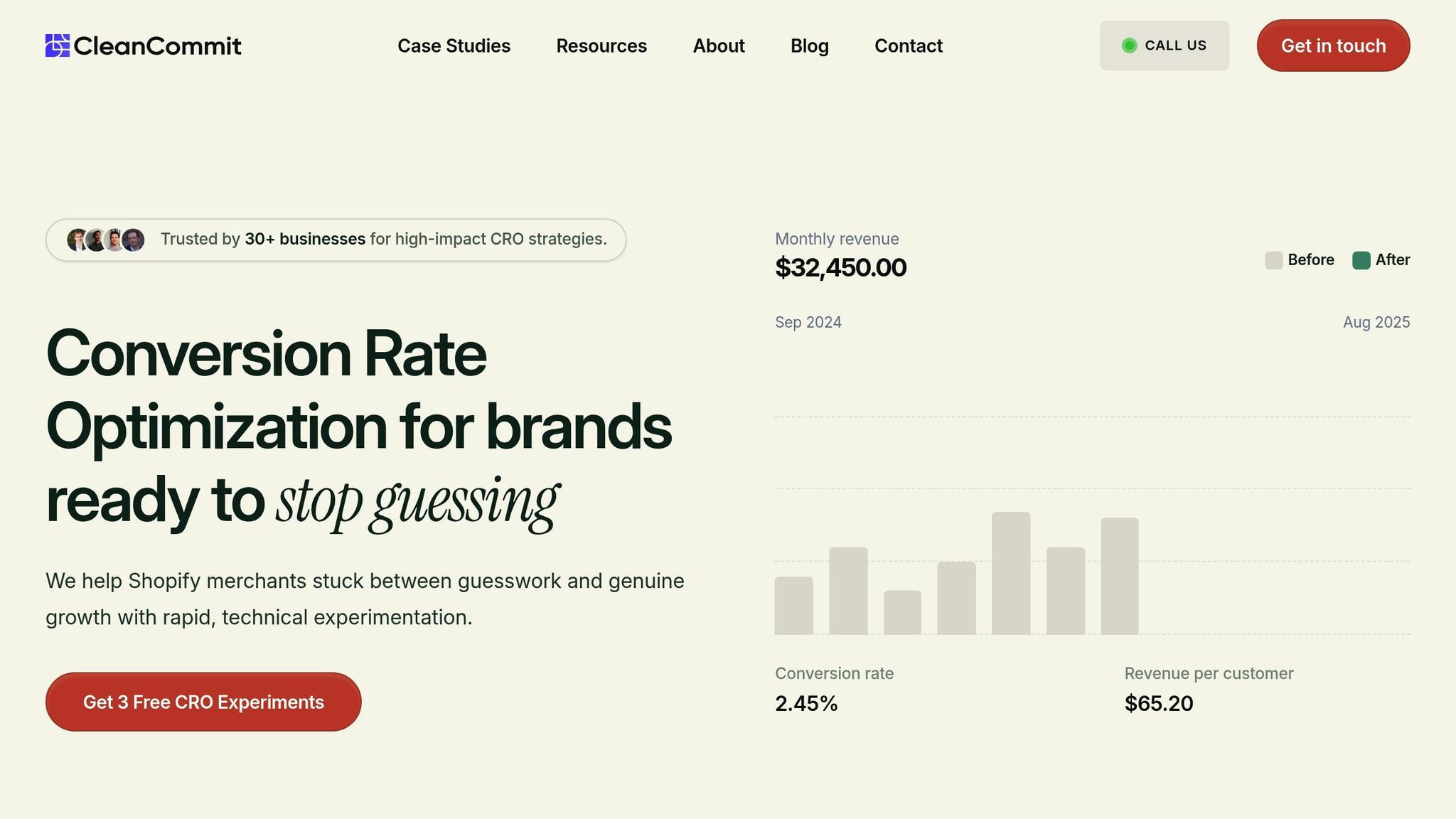
Clean Commit uses GA4 data to build hypotheses, pinpoint conversion barriers, and prioritize tests based on their potential impact, ease of execution, and statistical reliability. This approach ensures that every test is grounded in data from your GA4 setup.
Tests are prioritized by evaluating factors like traffic volume, drop-off severity, and implementation simplicity. High-traffic pages or areas with significant drop-offs take precedence. Historical conversion data is used to calculate the sample sizes needed for statistically sound results.
When running tests, custom GA4 events are set up to track variations accurately. GA4's real-time monitoring ensures that tests are running smoothly and that data collection is reliable.
Once the tests are complete, the analysis goes beyond just comparing conversion rates. Secondary metrics, such as time on page, bounce rate, and revenue per visitor, are reviewed to get a full picture of the changes' impact. GA4's cohort analysis is also used to check if the results hold steady over time and across different user groups.
A/B Testing vs Multivariate Testing
| Factor | A/B Testing | Multivariate Testing |
|---|---|---|
| Best for Traffic Levels | Works well for stores with lower traffic | Ideal for stores with high traffic |
| Test Duration | Requires a shorter testing period | Needs more time to gather sufficient data |
| Complexity | Simple to set up and analyze | More complex setup and analysis |
| Statistical Power | Effective with moderate traffic | Requires a large volume of traffic |
| Insights Depth | Offers clear cause-and-effect insights | Highlights interactions among variables |
| Implementation Cost | Lower cost | Higher due to testing multiple variables |
| Risk Level | Lower risk, easier to roll back changes | Higher risk with simultaneous changes |
A/B testing is often the go-to method for testing fundamental changes based on GA4 data. On the other hand, multivariate testing is better suited for high-traffic stores looking to optimize multiple elements at once. Many Shopify stores start with A/B testing and transition to multivariate testing as they scale.
GA4’s audience builder adds another layer of precision by allowing segmentation based on factors like traffic source, device type, or purchase history. This segmentation reveals how different user groups respond to changes, helping you fine-tune your optimization strategies for even better results.
Clean Commit's CRO Services with GA4
Clean Commit takes the concept of data-driven testing and turns it into actionable steps with their CRO (Conversion Rate Optimization) services. By leveraging insights from analytics, they aim to deliver more than just reports - they deliver results.
How Clean Commit Uses GA4 for CRO
The process starts with a comprehensive CRO audit designed to pinpoint any barriers that might be holding back conversions. This audit becomes the backbone of a 90-day strategic roadmap, tailored to address the specific challenges and opportunities unique to your Shopify store.
Once this plan is in place, Clean Commit moves into the testing phase. Using a systematic approach, they validate proposed improvements through experiments. Key metrics are tracked, and performance is analyzed across different customer segments to ensure that the changes lead to meaningful and lasting results.
Clean Commit Service Features and Benefits
Clean Commit offers a 30-day free trial, allowing you to try up to three experiments without any upfront commitment.
The main service is priced at $6,000 per month, which includes design, development, management, and detailed reporting. This reporting doesn’t just provide numbers - it directly ties performance metrics to revenue growth, making it easy to see the impact of their work. Plus, with flexible cancellation options, you're not locked into a long-term contract if the results don’t meet your expectations.
Monthly reports are designed to be transparent and actionable. They clearly outline how performance improvements translate into business outcomes, highlighting revenue growth, better user experiences, and increased conversion rates across key customer groups. Additionally, Clean Commit collaborates closely with your team to share valuable insights about your customers, which can help shape broader business strategies.
What sets Clean Commit apart is their commitment to a data-driven approach. They don’t just analyze numbers - they turn those numbers into practical changes that boost conversion rates, helping your Shopify store grow in a sustainable way.
Conclusion and Key Takeaways
Google Analytics 4 (GA4) shifts the focus from guesswork to actionable insights. By setting up GA4 events correctly, tracking meaningful metrics, and analyzing user behavior, you can pinpoint where customers drop off and identify opportunities to make impactful changes that drive revenue.
The real power of GA4 lies in going beyond basic reporting. Use its insights to fuel targeted experiments - whether it’s optimizing checkout flows, refining product pages, or improving navigation. GA4’s advanced segmentation and conversion tracking tools provide the clarity needed to make smarter, data-backed decisions.
Clean Commit takes this precision a step further with their structured approach. Their three-step process - Dig, Test, and Learn - highlights how GA4 fits into a focused conversion rate optimization (CRO) strategy. By combining GA4 data with other critical sources, creating custom solutions, and running A/B tests directly within Shopify themes, they’ve successfully improved outcomes for over 30 businesses.
GA4 is just the beginning. Focus on tracking key events, segmenting data based on customer behavior, and validating ideas with real-world experiments. Through ongoing testing and refinement, you can transform your Shopify store into a growth engine - boosting conversions without increasing your ad spend.
FAQs
How does Google Analytics 4 (GA4) provide more accurate conversion tracking for Shopify stores?
GA4 improves conversion tracking for Shopify by leveraging server-side tracking and enhanced event setups. This method addresses issues caused by browser privacy settings, ad blockers, and consent limitations that often disrupt traditional client-side tracking. By collecting purchase data directly from the server, GA4 aligns more closely with Shopify's backend transaction records, minimizing data mismatches.
On top of that, GA4 offers advanced tools like refined attribution modeling and flexible event tracking, enabling a more detailed understanding of customer behavior. When properly set up, these features make it easier to track conversions accurately and use the insights to fine-tune your Shopify store's performance.
What are the main advantages of using the Google & YouTube app to set up GA4 on your Shopify store?
The Google & YouTube app makes it easier to integrate GA4 with your Shopify store. With this app, you can set up GA4 quickly, automatically sync your products with Google Merchant Center, and enable more precise conversion tracking. These tools allow you to measure your store's performance effectively and make informed decisions to improve your results.
How can I use GA4 to identify and prioritize A/B testing opportunities for my Shopify store?
To get the most out of A/B testing on your Shopify store using GA4, start by diving into key metrics like conversion rates, bounce rates, and user engagement. These numbers can reveal where your store is thriving and where it might need some extra attention. GA4's event tracking is particularly helpful for spotting pages or elements with high drop-off rates or low interaction - perfect starting points for your tests.
You can also segment your data to uncover patterns, such as how users behave differently based on their device type or location. These insights can guide you in creating tests tailored to specific user groups. Just make sure your GA4 data lines up with Shopify's reporting to avoid any confusion or mismatches. With this clear, data-driven approach, you'll be able to focus on the changes that have the most potential to improve your store's performance.