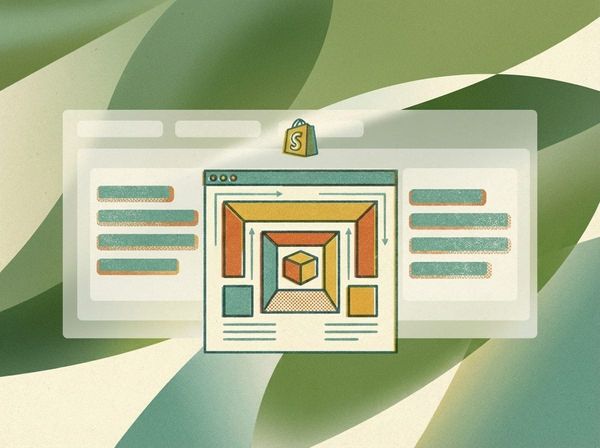How to Analyze Heatmap Data for Shopify CRO
Heatmaps are a powerful way to understand how people interact with your Shopify store. They visually show where visitors click, scroll, and hover, helping you identify areas that need improvement to boost conversions. Here's a quick summary:
- What Heatmaps Do: Highlight user activity on your site using color-coded visuals (red = high activity, blue = low activity).
- Why They Matter: Reveal issues like ignored buttons, confusing layouts, or checkout problems that regular analytics might miss.
- Key Types:
- Click Maps: Show where users click most and least.
- Scroll Maps: Indicate how far visitors scroll and where they drop off.
- Hover Maps: Track cursor movements to identify points of interest or confusion.
- How to Use Them:
- Segment by device (mobile vs. desktop), traffic source, and visitor type.
- Address issues like low engagement, cart abandonment, or mobile usability.
- Test changes (e.g., button placement) with A/B testing for measurable results.
Start by installing a heatmap tool (e.g., Hotjar, Microsoft Clarity) on your Shopify store, set goals (e.g., reduce cart abandonment), and analyze the data to make targeted improvements. Regular reviews and testing ensure your store keeps performing better over time.
How To Increase Shopify Revenue With Heatmaps
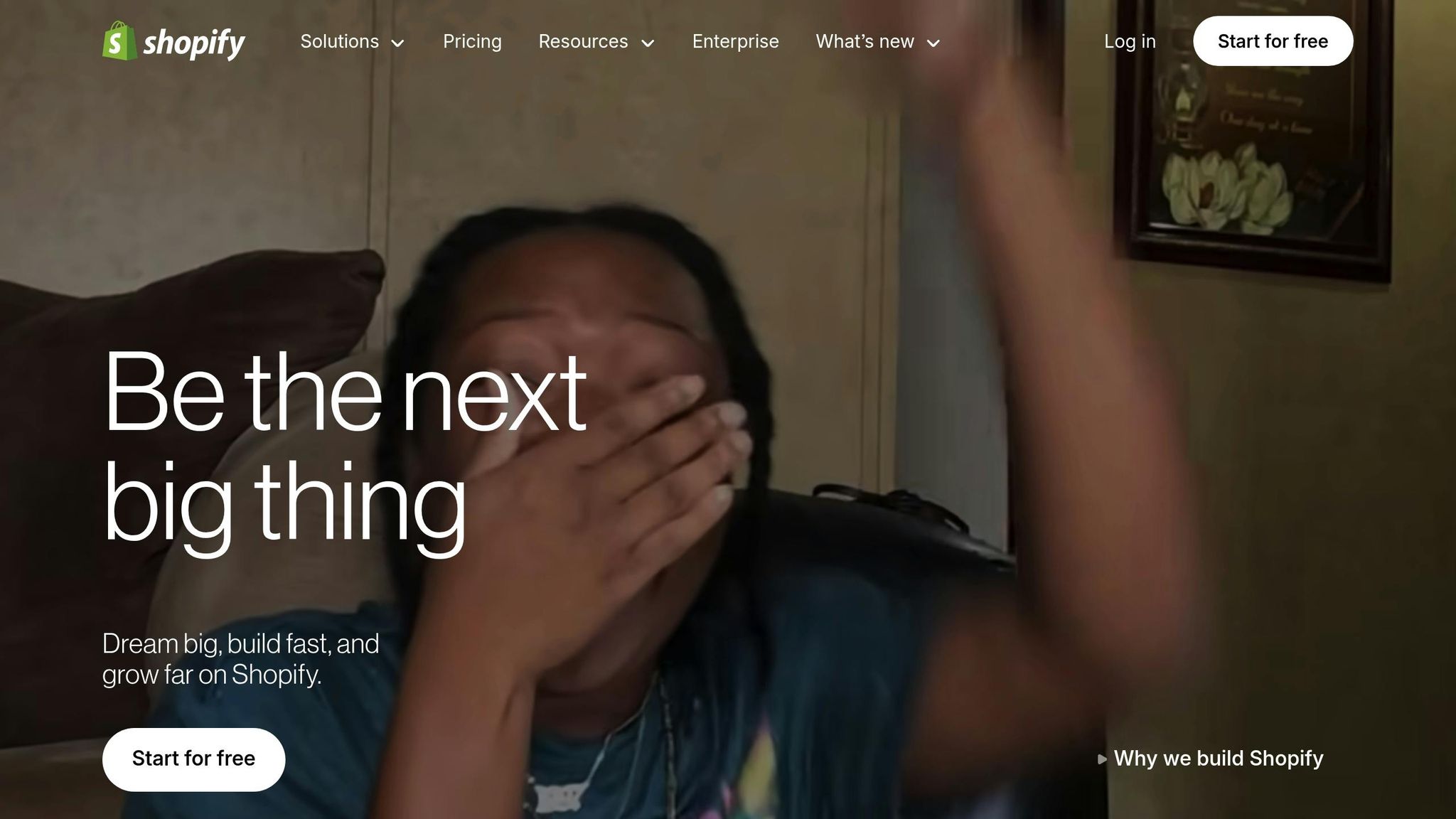
Choosing and Setting Up Heatmap Tools for Shopify
Selecting the right heatmap tool for your Shopify store involves balancing features, cost, and usability. Once you've chosen a tool, the next step is to integrate it smoothly into your store.
Best Heatmap Tools for Shopify
Shopify merchants have access to several effective heatmap tools, each offering unique features:
- Microsoft Clarity: A budget-friendly choice with no monthly fees or visitor limits. It includes click maps, scroll maps, and session recordings.
- Hotjar: A favorite among Shopify users, it provides a comprehensive suite of tools, including heatmaps, session recordings, and feedback polls.
- Crazy Egg: Known for its detailed click tracking and overlay reports, it also offers A/B testing to experiment with site changes.
- Heatmap.com and FigPii: Emerging tools that combine standard heatmap features with e-commerce-specific optimization capabilities.
When deciding on a tool, consider your store's traffic volume, budget, and whether you need extra features like session recordings or A/B testing.
How to Install a Heatmap Tool on Your Shopify Store
Installing a heatmap tool on Shopify requires adding a tracking code to your theme files. Here's a quick guide:
- Log into your heatmap tool's dashboard and copy the unique tracking code provided.
- In your Shopify admin, navigate to Online Store > Themes, then select your active theme. Click Actions > Edit code.
- Open the
theme.liquidfile located in the Layout folder. Find the<head>section near the top of the file and paste the tracking code just before the closing</head>tag. - Save the changes and wait a few minutes for the tool to verify the installation and start collecting data.
Setting Clear Goals Before Collecting Heatmap Data
After installation, it's essential to define specific goals for your heatmap analysis. Clear objectives help you focus on actionable insights. For example, you might want to track key interactions on product pages, identify checkout bottlenecks, or analyze mobile versus desktop behavior.
Document measurable targets, such as increasing product page scroll depth or reducing mobile cart abandonment rates. It's also helpful to set a defined data collection period - typically 2-4 weeks - to ensure you gather enough data for meaningful analysis. With clear goals in place, your heatmap insights can directly guide improvements to your Shopify store, helping you optimize the user experience and boost conversions.
Types of Heatmaps and How to Use Them for Shopify CRO
Understanding the various types of heatmaps can give you valuable insights into how users interact with your Shopify store. Each type provides a different perspective on user behavior, helping you make informed decisions to improve your store's performance.
Click Maps
Click maps show exactly where users are clicking on your website, highlighting both highly engaged areas and elements that are being overlooked. This is especially useful for analyzing interactions with product images, "Add to Cart" buttons, and navigation menus.
- Hot spots: These are areas with the most clicks, often including call-to-action buttons, product images, and navigation links. For instance, if customers frequently click on product images, it might be worth enhancing image functionality, such as adding zoom features or alternate views.
- Cold spots: These represent areas with little to no engagement. For example, if your "Add to Cart" button isn’t getting enough clicks, it could be due to poor placement, lack of visual emphasis, or blending too much with the page background. Similarly, if users are clicking on non-interactive elements, it could point to design issues or unmet user expectations.
Click maps also reveal rage clicks, which occur when users repeatedly click on an unresponsive element out of frustration. For example, stores selling customizable products, like Alevo's treatment tables, might see rage clicks on product specification text if customers mistakenly believe it will open a configuration tool.
For deeper insights into how far users engage with your pages, scroll maps are the next tool to consider.
Scroll Maps
Scroll maps use color gradients to show how far down the page visitors scroll before they leave. This helps you determine how effectively your content engages users and where to position key elements like product benefits, reviews, and purchase buttons.
- The fold line shows where 50% of visitors stop scrolling. Content above this line gets the most visibility, making it the best spot for critical information like promotions, main product features, or call-to-action buttons. If key elements like customer testimonials or product descriptions are below the fold, consider moving them higher up.
- Drop-off points highlight where visitors lose interest. A sharp color shift from red to blue indicates areas where engagement drops significantly. These spots may need better content, more engaging visuals, or a clearer call to action to retain user attention.
Scroll maps are great for understanding vertical engagement, but hover maps add another dimension by tracking cursor movements.
Hover Maps
Hover maps track where users move and pause their cursor, giving you clues about areas of interest or confusion. They provide insight into what catches users’ attention and where they might need more guidance.
- Hover hotspots: These often appear over product images, pricing details, and navigation menus. For example, if users frequently hover over product specifications or feature lists, they might be comparing options or looking for more details. Adding tooltips, expandable sections, or quick-view features can address these needs.
- Erratic cursor movements: Scattered or random cursor activity can indicate confusion. For instance, if hover maps show chaotic movement on product pages, it might mean users are struggling to find key details like shipping information or return policies.
- Navigation patterns: Prolonged hovering over menu items often signals interest, while brief hovers might suggest unclear navigation. For stores with specialized products, ensuring that navigation is intuitive can make it easier for customers to find what they’re looking for quickly.
Hover maps are most effective when used alongside other heatmap types. For instance, a click map might reveal low interaction with a product comparison feature, but a hover map could show that users are pausing over the comparison links. This suggests interest but also points to potential usability issues that need attention. Combining insights from multiple heatmaps gives you a fuller picture of user behavior on your Shopify store.
How to Analyze Heatmap Data for Shopify CRO
Analyzing heatmap data effectively can uncover valuable insights to improve conversion rates on your Shopify store. Here's how to approach it step by step.
Breaking Down Heatmap Data by Segments
Visitors interact with your store differently depending on their segment, and understanding these behaviors can help you make targeted improvements.
- Device Segmentation: Mobile and desktop users often have distinct browsing patterns. For example, desktop users may spend more time reading product specifications, while mobile users tend to scroll quickly, focusing on images and pricing. If heatmaps show mobile users skipping important details, consider restructuring content for smaller screens.
- Traffic Source Segmentation: Visitors from different channels behave differently. Paid search users often focus on pricing and product details, while social media visitors browse more casually. Email subscribers, on the other hand, may head straight to new arrivals or promotional offers.
- New vs. Returning Visitors: First-time visitors often spend more time exploring navigation, while returning customers head directly to specific categories or account areas. If heatmaps reveal new visitors struggling with navigation, improve onboarding while ensuring smooth navigation for repeat customers.
- Geographic Segmentation: Regional preferences can also play a role. For instance, U.S. customers might prioritize shipping costs and delivery times, while international shoppers may focus on product specifications and return policies. Tailor your approach based on these insights to optimize the user journey.
Segmenting heatmap data in these ways helps you identify specific patterns and potential barriers in your user experience.
Finding UX Problems and Conversion Barriers
Heatmaps can highlight issues that standard analytics tools might miss. They show not just where users leave a page, but why they might be getting stuck.
- Cold Spots on Click Maps: If key buttons like "Add to Cart" are being ignored, it could be due to poor placement, low visibility, or surrounding distractions. Evaluate factors like color contrast, button size, and positioning.
- False Floors: Sometimes, users mistakenly think they've reached the bottom of a page, missing important content below. Scroll maps can reveal where engagement drops off, helping you identify elements (like large images or horizontal lines) that might be creating this illusion.
- User Confusion Signals: Clusters of clicks or inconsistent cursor activity often indicate confusion. For example, users might repeatedly click on product images expecting them to enlarge or hover over text that looks clickable. This is especially problematic for stores with complex products that require clear explanations.
- Form Abandonment: Heatmaps can show where users start filling out forms but fail to complete them. If users abandon forms at specific fields, it could mean the form is too lengthy, asks for unnecessary information, or lacks clear progress indicators.
- Mobile-Specific Issues: Elements designed for desktops don’t always translate well to smaller screens. Heatmaps tracking finger taps can reveal problems like tiny buttons, overlapping elements, or content that requires horizontal scrolling.
By identifying these roadblocks, you can begin addressing the pain points that hinder conversions.
Recording Your Findings and Creating Test Ideas
To turn heatmap observations into actionable strategies, systematic documentation is key.
- Use a Template: Record details like the page name, date range, user segment, key observations, and hypotheses. For example, note where engagement drops off - such as after a hero image - to guide your testing.
- Prioritize Issues: Focus on problems that impact high-traffic pages or critical conversion points. For instance, a poorly designed checkout button affects all customers, whereas a minor navigation issue might have a smaller impact.
- Formulate Specific Hypotheses: Avoid vague goals like "improve the product page." Instead, try something like, "Moving customer reviews above product specifications may increase engagement because users stop scrolling when they reach technical details." This clarity makes it easier to design meaningful tests and measure results.
- Link Insights to Metrics: Tie heatmap findings to business goals. For example, if scroll maps show users don’t reach shipping information, repositioning that section might reduce cart abandonment. Similarly, improving the visibility of related product suggestions could increase average order value.
- Track Seasonal Patterns: User behavior can shift during holidays or sales events. Document these trends to optimize for peak periods.
- Create a Testing Roadmap: Plan your tests in a logical sequence. Some changes complement each other, while testing too many at once makes it hard to pinpoint what drove the results.
A structured approach ensures that every insight leads to meaningful improvements, helping your Shopify store convert more visitors into customers over time.
Turning Heatmap Data into Shopify Store Improvements
Once you've analyzed your heatmap data, the next step is turning those insights into actionable changes that can improve your Shopify store's performance. By prioritizing, testing, and measuring your adjustments, you can ensure that your efforts lead to meaningful results.
Deciding Which Changes to Make First
Not every insight from your heatmap will have the same impact on your store's performance. To make the most of your efforts, focus on the changes that are most likely to boost conversions and revenue.
Start with high-impact pages: Concentrate on pages that drive the most traffic and revenue, such as your homepage, key product pages, and checkout flow. These areas often have the greatest potential for improvement. For instance, optimizing your main product page can affect thousands of visitors, whereas tweaking a less-visited page like "About Us" might have minimal effect.
Quick fixes vs. larger projects: Strike a balance between easy wins and more involved updates. For example, if your heatmap shows users ignoring your "Add to Cart" button because it blends in, a simple color change could make an immediate difference. On the other hand, redesigning your product page layout might take more time but could deliver even greater results. In one case, moving a call-to-action button higher on the page increased conversions by over 1%, leading to a noticeable revenue boost.
Focus on revenue blockers: Pay special attention to issues that affect cart additions and checkout. For stores with high-ticket items - like Alevo's premium treatment tables, which average $5,000+ per order - small improvements in conversion rates can lead to significant revenue increases.
Address device-specific challenges: Heatmaps often reveal differences in how users interact with your site on mobile versus desktop. Prioritize fixes for the device type that contributes most to your sales.
Once you've identified the most critical changes, test their impact before rolling them out fully.
Running A/B Tests on Shopify
A/B testing allows you to take the insights from your heatmap analysis and turn them into measurable improvements by comparing your current design with proposed changes.
Designing tests based on heatmap findings: Use your heatmap data to pinpoint specific areas for testing. For instance, if click maps show users skipping over your product recommendations, test different placements, headlines, or visuals. These targeted experiments can lead to measurable gains.
Test one change at a time: Resist the urge to make multiple changes simultaneously. Testing one element at a time ensures you can clearly identify which adjustment is driving results. Otherwise, it becomes difficult to pinpoint the source of any improvements.
Let the test run long enough: To gather reliable data, run your test for at least one to two weeks. Stores with lower traffic may need even longer. Ending tests too early can lead to misleading conclusions.
Segment your results: Just as you segmented your heatmap data, break down A/B test results by device, traffic source, and user type. A change that works well for desktop users might not perform the same way on mobile. This detailed analysis helps you decide which variations to implement.
Document everything: Keep a record of your tests, including the rationale behind them and the results. This creates a resource for future optimization efforts and prevents repeating unsuccessful experiments.
After validating your changes with A/B tests, review updated heatmap data to ensure the improvements are delivering the intended results.
Checking New Heatmaps After Making Changes
Making changes is just the beginning. You need to confirm that your updates are working as expected and not causing new issues.
Monitor heatmaps immediately after launch: Within a week of implementing changes, generate new heatmaps to ensure everything is functioning as intended across all devices and browsers. Compare these heatmaps to your pre-change data to confirm improvements. For instance, if you moved a call-to-action button, the new heatmap should show increased clicks in that area.
Look out for unintended side effects: Sometimes, fixing one issue can create another. For example, moving a call-to-action higher might increase clicks but could push important product details below the fold, leading to higher cart abandonment. Regularly reviewing heatmaps helps you identify and address these trade-offs quickly.
Monitor long-term and seasonal trends: User behavior can shift over time due to factors like seasonal trends or new product launches. Reviewing your heatmaps monthly helps you spot these changes early and adapt accordingly.
Combine heatmaps with other tools: Heatmaps show what users are doing on your site, but tools like Google Analytics, customer feedback, and sales data can provide context for those behaviors . Together, these tools give you a clearer picture of how your changes are affecting your store's performance.
Optimization is an ongoing process. By consistently analyzing heatmaps, testing changes, and refining your approach, you can steadily improve your Shopify store's performance while delivering a better experience for your customers.
Conclusion
Heatmap analysis takes the guesswork out of optimizing your Shopify store, turning raw data into actionable insights. By evaluating where users click, how far they scroll, and what grabs their attention, you can pinpoint the obstacles that might be holding back conversions - and take steps to fix them.
Start by selecting the right tools and setting clear objectives. Click maps show how users interact with elements on your site, scroll maps highlight how far visitors explore your pages, and hover maps reveal areas that spark interest. Each of these tools provides a unique perspective on user behavior.
Diving deeper, segmenting your data by device type, traffic source, or user category can uncover subtle but critical usability issues. For instance, mobile users often interact with your site differently than desktop visitors, and new shoppers have different expectations compared to loyal customers. These insights help you fine-tune the experience for each group.
Once you've gathered insights, it's time to act. Start with the pages that have the most impact, balancing quick fixes with more extensive updates. Test your changes through A/B testing to ensure they're effective before rolling them out across your entire store. Even small improvements in conversion rates can lead to significant revenue growth, especially for stores selling high-ticket items.
To stay ahead, make heatmap analysis a regular part of your routine. User behavior shifts over time - seasonal trends, new products, and evolving preferences all play a role. Monthly reviews can help you adapt to these changes and keep your store performing at its best.
For a deeper understanding, pair heatmap insights with tools like Google Analytics. While heatmaps show what users do, analytics can help explain why they do it. Together, they provide a complete picture, empowering you to make smarter, more informed decisions.
FAQs
How do I choose the right heatmap tool for my Shopify store's needs and budget?
To pick the best heatmap tool for your Shopify store, start by pinpointing your main objectives. Are you aiming to understand user behavior better or boost conversions? Once you've nailed down your goals, look for tools that provide key features like real-time tracking, simple installation, and data-driven insights. Well-known options such as Hotjar, Lucky Orange, and Mouseflow stand out for their intuitive interfaces and feature-rich platforms.
After that, dive into pricing plans to find one that fits your budget while meeting your store's demands. Pay attention to things like scalability, customer support, and how well the tool integrates with Shopify. Choosing a tool that aligns with your store's unique needs will position you to drive growth and enhance your store’s performance effectively.
What mistakes should I avoid when analyzing heatmap data to boost Shopify conversion rates?
When working with heatmap data, it's crucial to avoid jumping to conclusions about user behavior without considering the bigger picture. Factors like device type and browsing habits play a significant role. Always ensure your analysis is based on a large enough sample size to maintain statistical accuracy - small or unbalanced data sets can easily lead to misleading results.
A frequent pitfall is focusing exclusively on desktop heatmaps while neglecting insights from mobile and tablet users. Since people interact differently depending on their device, ignoring these variations can leave gaps in your strategy. Also, don’t rely solely on the visual patterns heatmaps provide. Pair them with other analytics tools to gain a more complete understanding of user behavior and make smarter, data-driven decisions.
How often should I analyze heatmap data to improve my Shopify store's performance?
To keep your Shopify store running smoothly, make it a habit to review your heatmap data at least once a month. This regular check-in allows you to spot trends, monitor shifts in user behavior, and pinpoint areas that could use some tweaking.
If your store is going through big changes - like major updates or seasonal promotions - it’s a good idea to analyze heatmap data more often. This way, you can quickly adjust to what your customers need as things evolve.